"I'll just Google it." That phrase, and it's variations, is most-certainly stated hundreds of thousands of times a day - and certainly I use it a fair share of the time. The Google search engine is a powerful and simple tool. Similarly, the Google "suite" of apps (Docs, Slides, Sheets, Classroom) are amazingly useful. Initially released over a decade ago, Google accounts in businesses, and especially schools, have become increasingly the technology of choice during the past 5-7 years. In line with that movement, the school district in which I teach moved away from Microsoft Office, fully replacing it with Google Apps about 6 years ago. While some of my colleagues were resistant, choosing to type up items on their home computers and printing them off there to photocopy at home, I chose to dive right in, knowing there was no looking back (and I simply didn't have enough money for ink cartridges and paper at home).
I certainly use Docs and Slides more than any of the other apps. My Daily Vocabulary charts and slideshows (examples here, here, and here) utilize those avenues (though I chose to download, save, and provide such items in my TpT store as Microsoft files, since such files can be used by non-Google Teacher's as well as uploaded and used in Google Drive). With that being said, Google Forms has, over time, certainly found its place in my educational world in a variety of ways, whether it be through record keeping, quizzes, or formative surveys.
Parent-Contact Log:
My first exposure to Google Forms came when I was searching for a time-saving way of recording parent contacts. Administrators at my school are proponents of making a certain number, or more, contacts with parents each month, and while I had created the paper-and-pencil version of the parent-contact log that my school was using, I still found it tedious and not very beneficial. The solution to this ended up being a Google Form version of a Parent-Contact Log. In addition to making it easy to enter in the information for each contact made, Google Forms allowed me to create a spreadsheet for all the results, which I shared with all the teachers and administrators in my building. This allowed other teachers to view contact made, and even search to see if "Student Doe" had been a behavior problem in any other classes. As an added bonus, I never have to remember to turn in monthly contact sheets, since the Forms results spreadsheet has been shared with my principal and he can double click the file to browse my contacts made whenever he so chooses.
Sample Parent-Content Form (see link to view as webpage)
Quizzes:
Many teachers have noted that Google Forms added the function of serving as a quiz medium in the last year or so. There are plenty of tutorials about using Forms quizzes on blogs, YouTube, and other sites, so there is no reason to run the "how-to" here. However, I do want to point out that Google has done a great job with this. Forms quizzes allow for multiple-part questions as well as questions that require selecting multiple items to get the question correct (e.g. "Choose the three quotes that best support a central idea of the importance of friendship."). There are also add-on widgets withing Google Forms, such as Flubaroo, which allow for quick averaging of questions and other functions. Perhaps the best function of Google Forms quizzes, at least for me, is the quick feedback of which questions students are struggling with the most. If you're worried about students opening additional tabs during assessments for "illegal research" (i.e. cheating), I share those same concerns. I don't, for that reason, use Forms for vocabulary quizzes. If you're worried about other issues, such as students "peeking" at their neighbor's computer, Google does allow for randomizing the order of questions, which can help quell that concern, at least a bit.
An example of a Google Forms Quiz
Formative Surveys:
I just started using Google Forms in the manner I'll describe below; however, I have already found it so beneficial that it was actually the driving force behind writing this blog. This semester, I have started having students complete what I have termed "Weekly Google Check-ins." This idea utilizes a simple survey approach. After students enter in their first and last names, and bell they have my class, they are prompted to answer three short questions. The first question is a multiple-choice one, asking them about things such as strengths, weaknesses, or areas of confusion. This first question can also relate to the text or concept on which we have been working in class. The second question is a rating of 1-5 that can be a general topic or about the activities/texts we've been working with recently. The last question is a short response in which students share something not necessarily related to school (e.g. "Tell me about something non-school related that has been on your mind."). While the first two questions serve purposes of gauging student comfort and understanding, and they can also be used for grouping, it is this third question with which I've really been intrigued. I heard from a video clip a few months ago about how much more students will open up via technology versus paper-and-pencil writing. Although some student responses are very general (e.g., in replying to the question mentioned above, some students said they had been thinking about "sleep," or a movie they wanted to see), other students shared deeper ideas such as they had been concerned with how their older sister had been making some poor choices or the topic of genocide had been on their mind to look into. This third question, then, has allowed me to get to know students in a much more personal way.
There are certainly more uses for Google Forms that I have utilized in my class. For example, a colleague and I just used a professional day to put together a very intricate survey for our school's entire student body to choose speakers for an upcoming college/career day. Doing so will allow us to sort results in the corresponding spreadsheet and then individually schedule all 650 students. Of course, that example is a very specific and unique one, but it speaks to the wide variety of uses and limitless potential areas of utilization that Google Forms can address.
Well, that's it for now. I encourage you to share with me, via commenting below, your own experiences, uses, and potential ideas related to Google Forms. Any and all feedback is always appreciated!
Until next time, keep teaching your students with all the passion that I know you bring to each and every day in the classroom!


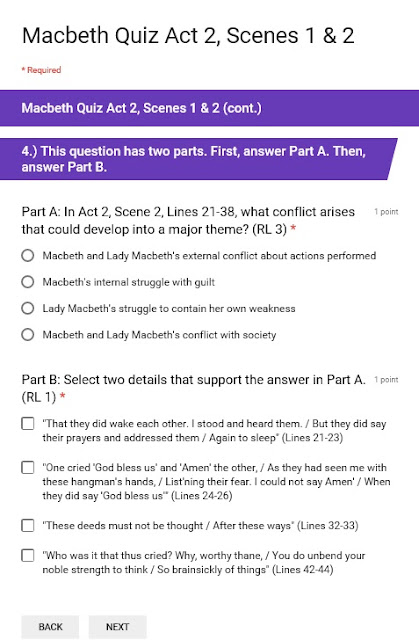
No comments:
Post a Comment